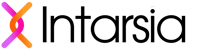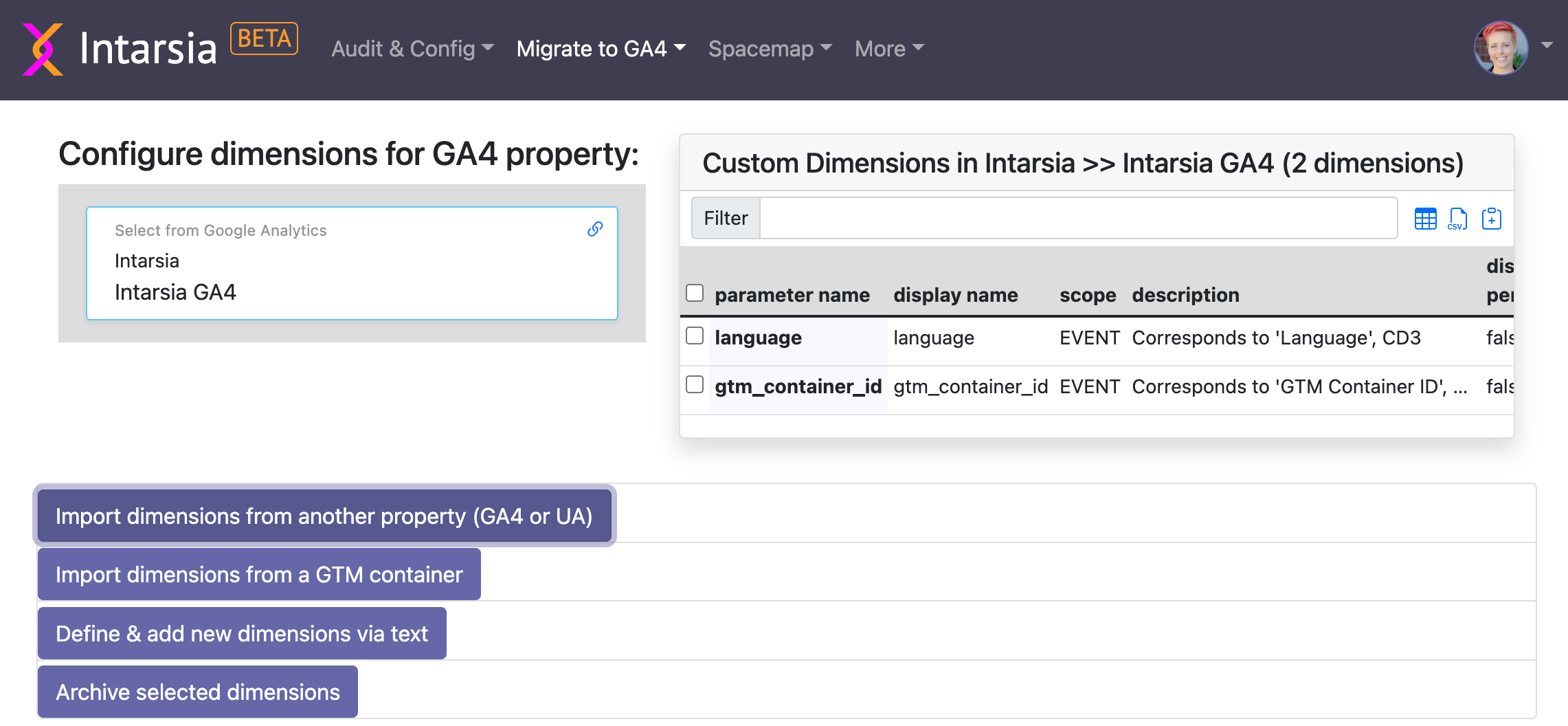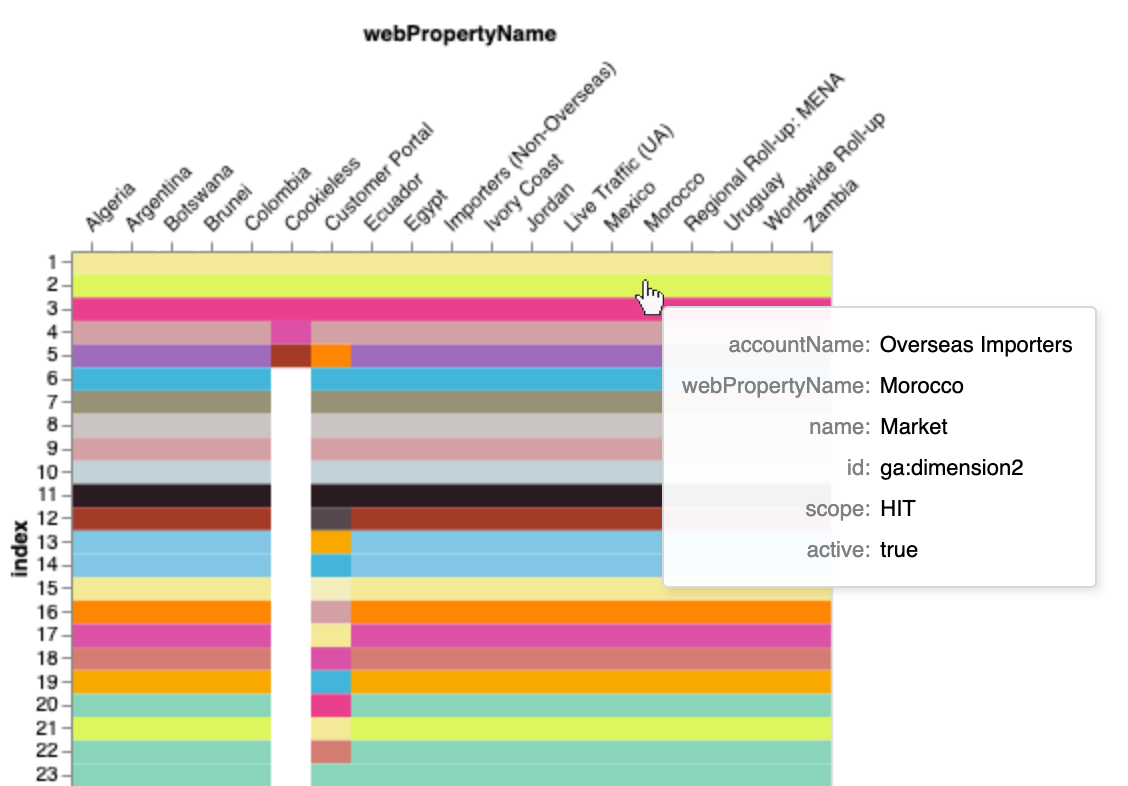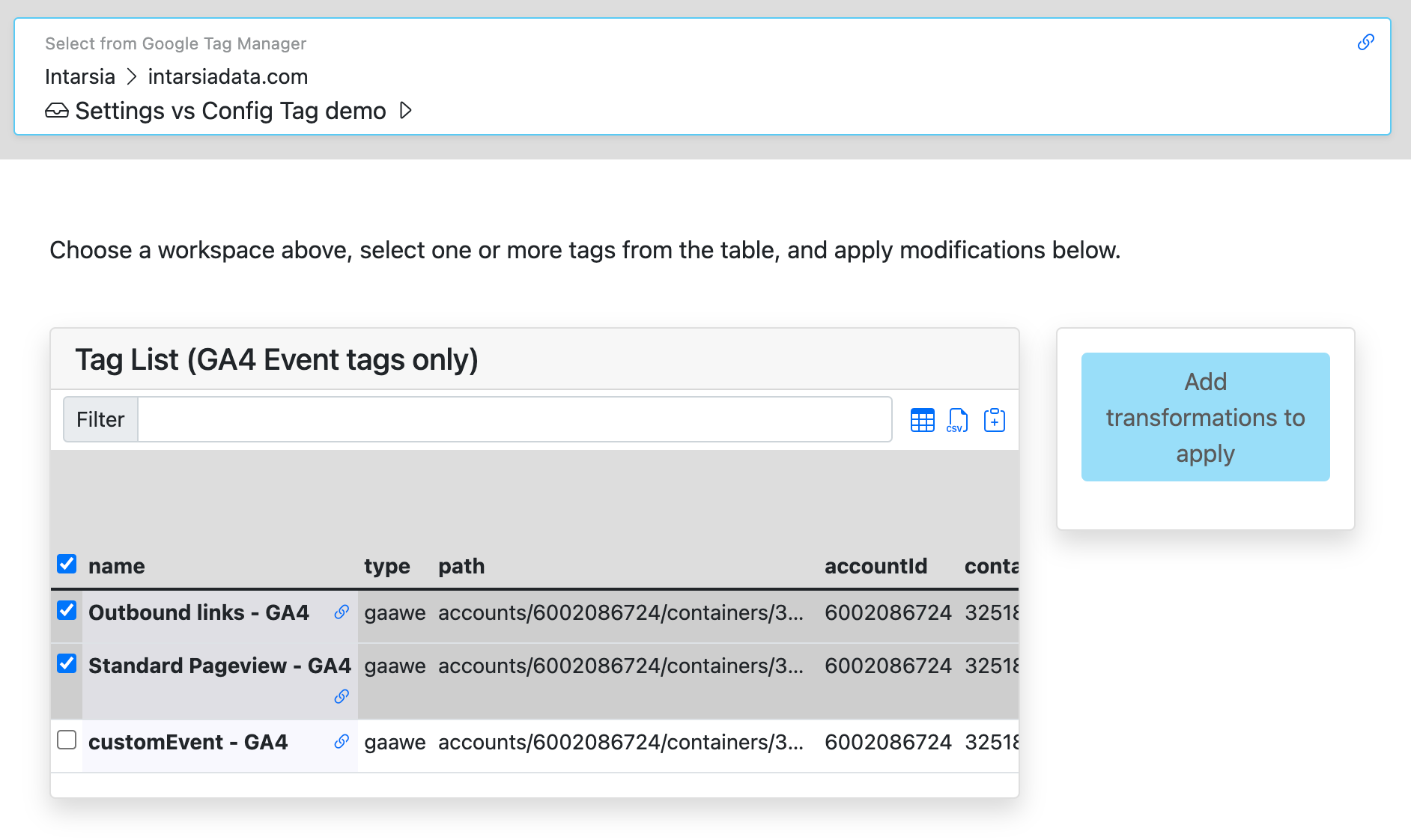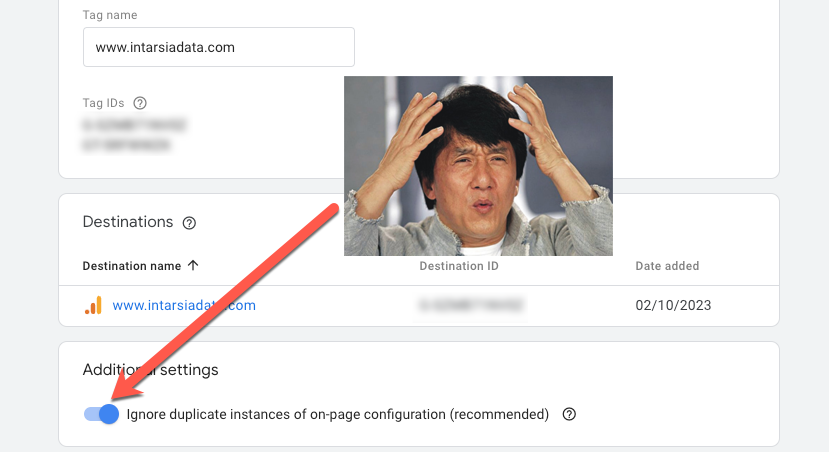I don’t know anyone in our line of work who likes copying and pasting many bits of data one by one. Nor do I know anyone who likes manually redoing work they’ve already done. I certainly don’t!
(Actually, my career in digital analytics began the first time I saw an Excel plugin for Hitbox. I was a project manager who would have preferred to talk about data, but didn’t want to spend her days copying and pasting; that day, I saw the potential to have all of my mathy fun without constantly doing tasks I found annoying. It was the day I started to shift to web analytics!)
But I do know a lot of people who need to configure custom dimensions in their new GA4 properties. Have you tried configuring GA4 custom dimensions? The UI is a few text boxes per dimension:

A virtual playground for copying and pasting individual values into the different boxes! Aargh.
And to add insult to injury, I’ve already set up custom dimensions in Universal Analytics, and I’ll want to keep at least some of those in GA4. And maybe I’ve already set up a bunch of GA4 tags in my GTM container, complete with parameters and user properties. Am I going to go through tag-by-tag, manually checking for unique param/prop names, and copying/pasting them into that UI?
Rather than spending my time doing that, I made a tool to save myself (and you) the time and headache. With Intarsia’s GA4 Custom Dimension Configuration tools, you have options, and a minimal amount of copying and pasting.
First, you’ll select the GA4 property where you want to manage Custom Dimensions. The current list of CDs is shown on the right.

Import GA4 CD definitions from another GA4 property
No problem - choose your source GA4 property, then select dimensions and click the button to copy. (You’ll get a confirmation popup before copying is executed.)

Import GA4 CD definitions from a Universal Analytics Property
Same idea, but this time you choose a UA property as source. Intarsia converts the definition into GA4 format, and shows you the conversion (hint: hit/user scope is preserved). Again, click to copy and you’ll get a confirmation before it’s completed (this always happens).

Have you noticed the “already exists at destination” column in the table?
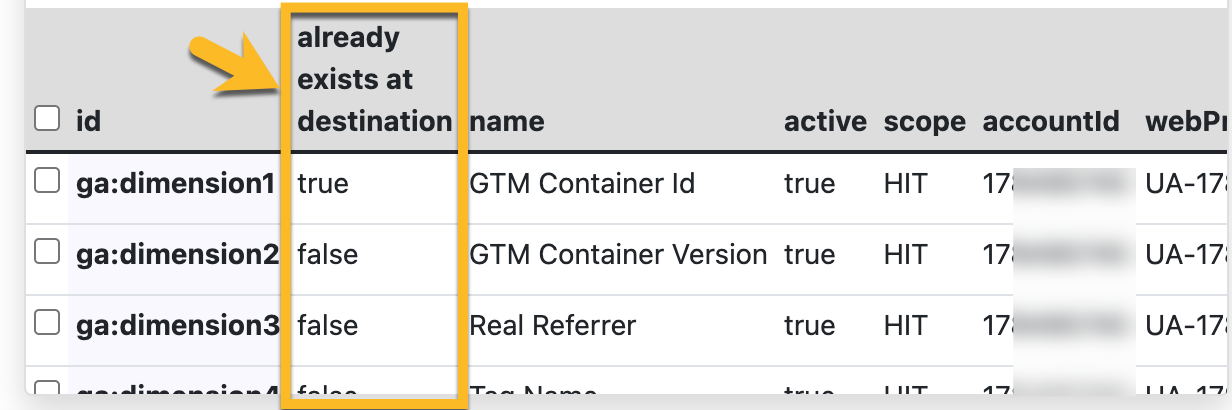
It tells you if a parameter/prop with this parameter name has already been configured in your target GA property, so you don’t have to wonder (or scroll and look). Handy!
Import GA4 CD definitions from a GTM container
This one’s my fave. Choose your GTM container & workspace, and Intarsia scans all of the GA4 tags, and shows you a list of all the unique parameters and user props that are defined anywhere…

…AND shows where they’re defined, and what values are sent:
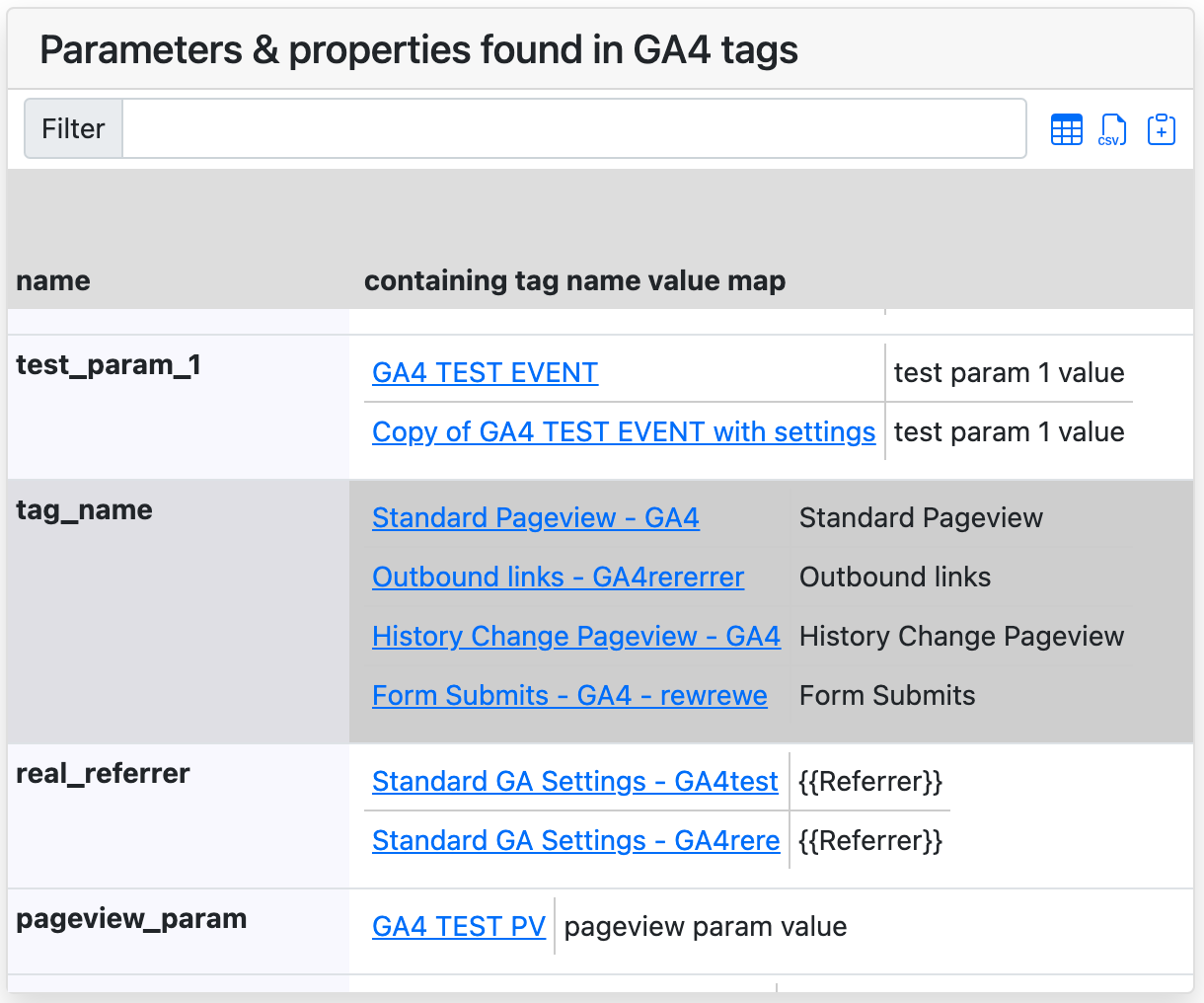
Select the ones to configure as dimensions, and Intarsia shows how the conversion is mapped (hint: scope is preserved here, too). Click the button to start the copy.
Import GA4 CD definitions from …one big text box
If you’ve defined your new GA4 CDs in a spreadsheet somewhere, you can paste those definitions here to auto-configure GA4. (Note the required order of parameters, but also note that it can be as simple as you like…)

Archive previously-defined CDs
And finally: you may at some point want to remove some previously-defined CDs, and we’ve got you covered there, too. Just select dimensions at the top right (in the target property), and click the last CTA on the page (Archive). Again, a confirmation popup will appear before this goes ahead.
Happy configuring!