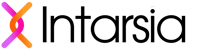GA4 Migration Done Right
It's time to migrate from Universal Analytics to Google Analytics 4. For enterprises with customized implementations, there's never been an organized way to do this - until now.
Overview & Approach
Intarsia's approach to migration is simple:
keep the logic you've already built,
while you lift and shift to a new tool.
Run Universal Analytics and GA4 in parallel
We won't change your existing UA tags. What we will do is set up a parallel installation of GA4, so you can maintain existing reporting while you validate new GA4 data against known-good UA data. Take your time building parallel GA4 reports and transitioning users. This creates a smooth transition.
Preserve your hits - their triggers, parameters, and values - and your business logic
Yes, GA4 is different from UA, but it's also similar in a lot of ways. Intarsia creates a duplicate GA4 tag for each UA tag in GTM, using the same triggers, variables, values, etc (and helps you customize, of course). Where UA differs from GA, Intarsia's AI engine helps you map from one to the other. By keeping the underlying logic and values the same, we minimize the moving parts and keep your focus on understanding your new tool.
Migrate a whole container at once
Let Intarsia's intelligence take care of keeping values consistent across a container. By thinking of your migration as a whole project, rather than a series of small tasks, your strategy stays aligned. Updates made in one place are automatically made everywhere else they appear in your container.
Plan your migration
Audit existing sites and data, and familiarize yourself with GA4.
Pause or remove tags you're no longer using
This is a great time to do an audit of your existing tags; are any of them no longer needed, or no longer collecting data? If so, remove them now to simplify the migration process.
Plan a parameter strategy
While Universal Analytics supports up to 200 custom dimensions and 200 custom metrics on any given hit (plus all built-in fields), GA4's limitations are more complex. Find detail on Google's site, but in a nutshell, standard GA4 properties allow only 25 custom parameters per hit, with a maximum of 50 event-scoped custom dimensions per property, 50 event-scoped custom metrics per property, and 25 user-scoped custom dimensions per property. GA4 360 goes higher - for 360 it's 100 custom parameters per hit, with a maximum of 125 event-scoped custom dimensions, 125 event-scoped custom metrics, and 100 user-scoped custom dimensions per property.
If you're currently using more than the maximum number of custom dimensions/metrics...
As long as you stay at or below 100 parameters per hit, all unique parameter names will be collected, so you can ultimately have more than 50/125 custom parameters that you treat as dimensions if you're relying on BigQuery for your data rather than the GA UI. But, for the UI, you may need to consolidate.
Review the data collected in each of your custom dimensions to see if any are now empty, or have non-meaningful values that you no longer need. In addition, if you're using multiple dimensions to collect the same data, you can choose to consolidate.
100-characters-per-value limit for parameters & user properties
In addition to the above, there's a 100-character limit for parameter values in all cases (all custom fields, 360 or not). The best way to see if this causes a problem in your case is to use Intarsia's Custom Dimension Values > 100 Characters tool, which pulls in all data for custom dimensions individually, filtered for only values with >100-character length. This tool can also be used to look for values >200, >300, etc. If you do identify meaningful values like this, consider splitting these into multiple GA4 parameters and stitching them back together in BigQuery.
Review and compare custom dimension data & configurations across multiple properties
If you're tracking into multiple GA properties, it's also a good time to make sure that any discrepancies in definitions don't pollute your data. Intarsia's custom dimension definition comparison tool for UA does just that.
The same tasks - reviewing data and comparing definitions - should be undertaken for custom metrics.
Review view configurations & consider which will need to be recreated in BigQuery
Intarsia's Views Summary Tool gives an overview of your views compares & visualizes their definitions side-by-side.
Inspect filters and make a plan to recreate the necessary ones in your GA/BQ ETL process
Since GA4 doesn't have filters that correspond to UA's filters, you'll most likely need to recreate some or all of your filters in your ETL process. Use Intarsia's Filter Summary to see readable definitions of the filters assigned to your important views.
Review data imports (custom data sources) and determine whether to add them to GA4, or recreate in BQ
If you're using Data Imports, you'll need to determine you'll use them in GA4; you can import them in GA4 itself, or recreate in BigQuery. Intarsia's Data Import Summary creates a more usable list than the one you get in the Universal Analytics UI.Migrate tags in GTM
Create GA4 versions of your tags automatically,
and deploy them alongside existing tags.
This is where Intarsia really shines: you choose a GTM container and tell us where the data should go, and Intarsia provides a platform to migrate your entire container at once. Watch a demo or start a Migration Project.
Configure GA4
Configure custom dimensions and metrics
Once your GTM container contains GA4 tags you're happy with, it's easy to create GA4 custom dimensions and metrics from your GA4 tags and their parameters with our tools.
If you're tracking into multiple GA4 properties, you can also compare their dimension & metric definitions to be sure they're configured consistently.
Configure Goals
This is one area where Google provides a useful migration tool of their own: see [UA→GA4] Conversions in Google Analytics 4.
Review data and make adjustments
Compare GA4 data with Universal Analytics Data, and make adjustments
At this point, you should have rich, parallel data flowing into GA4.
Now's it's time to compare between your tools, either in BigQuery, or via the tool UIs. Keep in mind that many metrics will be different in GA4, but hit-level counts and values should match.
Check for Completeness
Review your portfolio to find anything that was missed
- Get acquainted with Intarsia's workspace view to see how your data and web properties map together and confirm you've tagged everything that needs tagging
Lorem ipsum dolor sit amet consetetur Elit
Lorem ipsum dolor sit amet dolor, elit consectetuer adipiscing elit. Donec odio. Nullam malesuada erat ut...
Lorem ipsum dolor sit amet consetetur Elit
Lorem ipsum dolor sit amet dolor, elit consectetuer adipiscing elit. Donec odio. Nullam malesuada erat ut...
Lorem ipsum dolor sit amet consetetur Elit
Lorem ipsum dolor sit amet dolor, elit consectetuer adipiscing elit. Donec odio. Nullam malesuada erat ut...
Eyebrow Goes HereHeadline Goes Here Lorem
Subheadline text goes here lorem ipsum dolor.
Lorem ipsum dolor sit amet, consectetuer adipiscing elit. Phasellus hendrerit. Pellentesque aliquet nibh nec urna. In nisi neque, aliquet vel, dapibus id, mattis vel, nisi. Sed pretium, ligula sollicitudin laoreet viverra, tortor libero sodales leo, eget
- Lorem ipsum dolor sit amet
- Consetetur sadipscing elitr
- Sed diam nonumy eirmod
- Labore et dolore
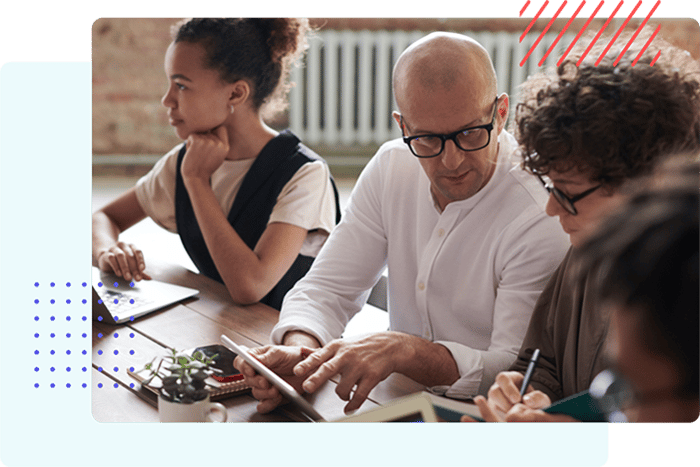
"Lorem ipsum dolor sit amet, consectetuer adipiscing elit. Donec odio. Quisque volutpat mattis eros. Nullam malesuada erat ut turpis. Suspendisse urna nibh, viverra non, semper suscipit, posuere a, pede."
Steve Harrington
Project Manager
"Duis dignissim nulla odio. Vivamus pulvinar enim id varius euismod. Vestibulum blandit vel urna vitae rutrum. Nunc vel quam aliquet, euismod ex ut, ultrices lorem."
Nancy Wheeler
Strategist
"Pellentesque ipsum urna, semper vel vestibulum ac, euismod non metus. Quisque vitae nibh a justo interdum volutpat. Pellentesque vehicula fringilla est ut sollicitudin."
Jonathan Byers
UX Designer